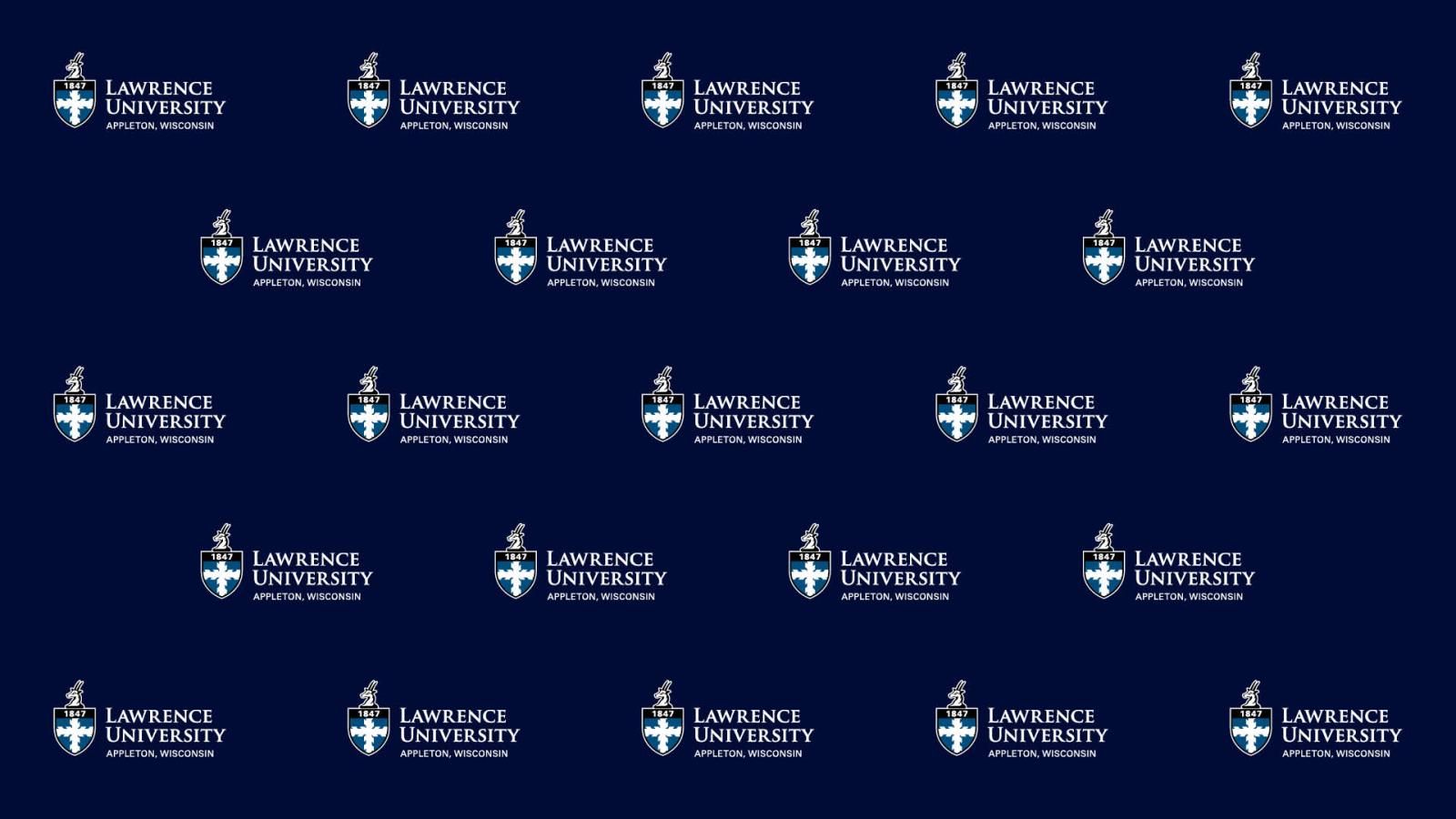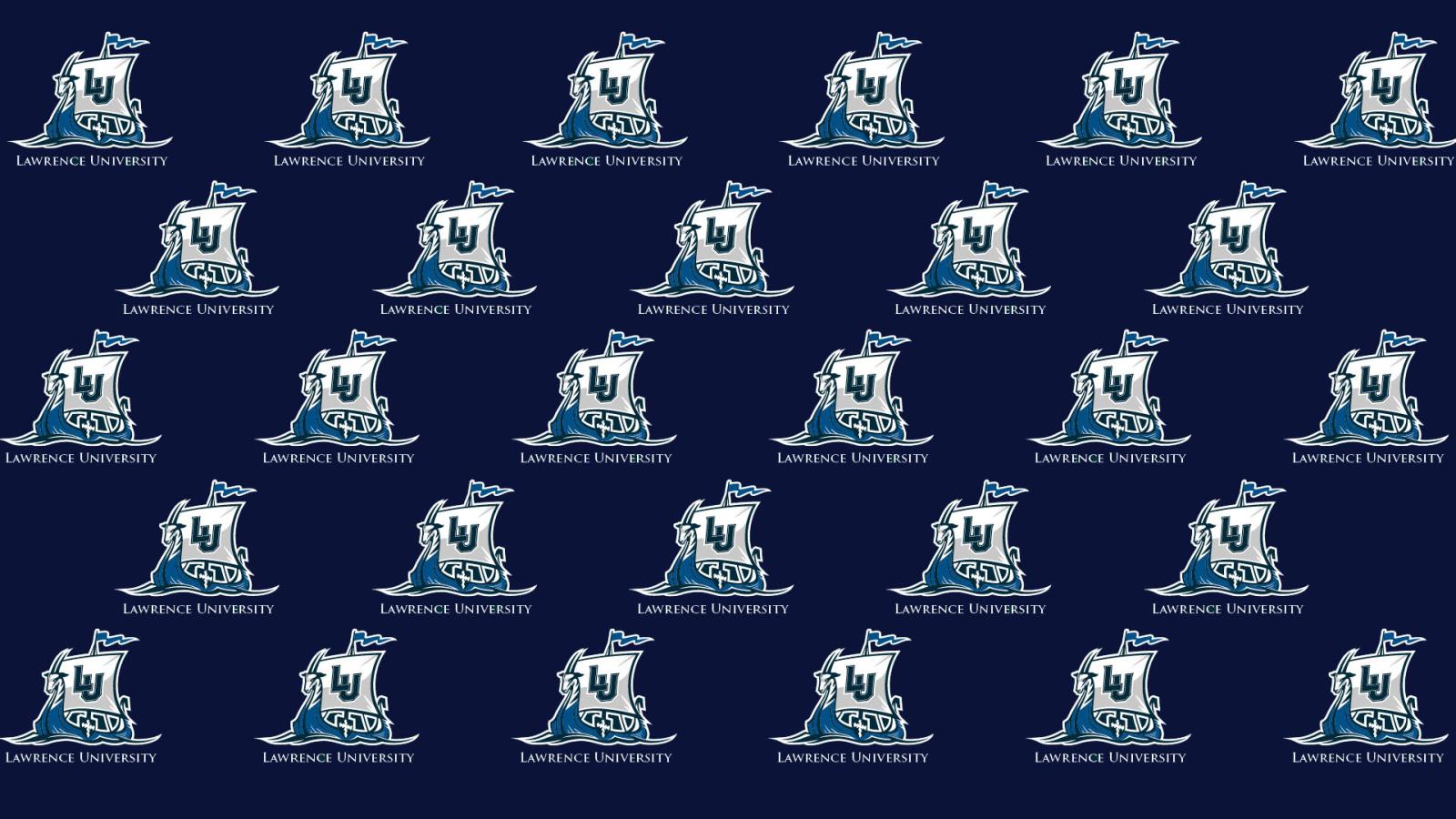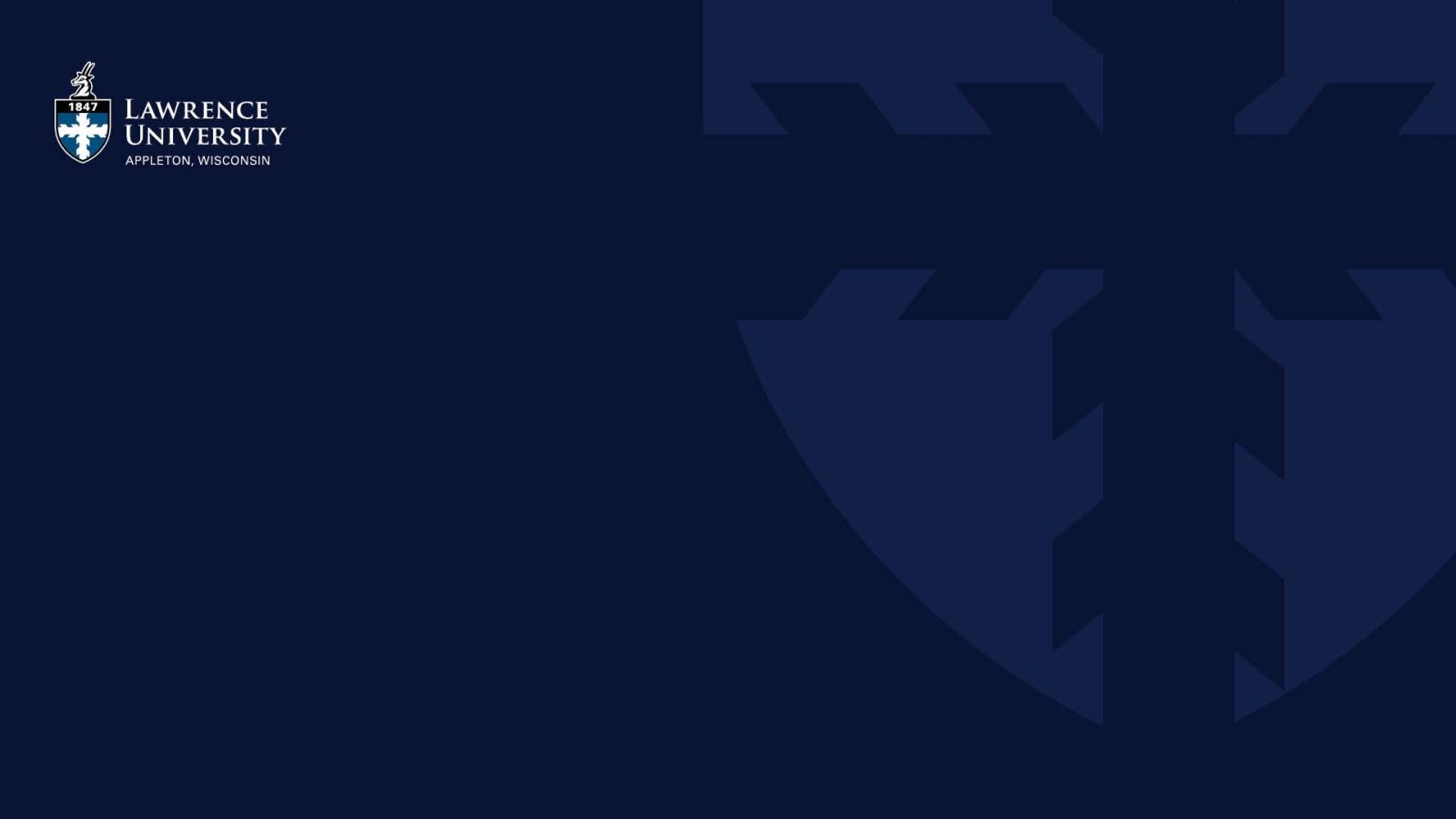Zoom Background Instructions
To change your Zoom background to one of the images offered below (hint: you can do this before your next Zoom meeting and Zoom will default to your last saved background):
-
Right-mouse click the image you would like to download and select “Save link as” to save the image
- Open up a Zoom meeting
- Click the ^ next to the Start Video icon in the lower left and select “Choose virtual background…”
- Click the [+] icon below and to the right of the video window and select “Add image”
- Select the images you wish to upload and click the “Open” button
- Select the image you want as your default background and close the Settings window. (Note: if the LU Logo is reversed, uncheck the “Mirror my video” checkbox at the bottom of the Settings window)
Downloadable Virtual Backgrounds
Logo Backgrounds
Popular Spots Around Campus
We want to hear your stories!
Know something interesting, exciting, or "just so Lawrence?" Tell us about it!